Post To 9 Platforms In 1 Click (n8n & Make)
Blotato’s official nodes for n8n and Make.com are here! Autopublish to 9 social platforms on autopilot.
Excited to launch Blotato’s official nodes for n8n and Make.com! This makes your content automations much easier to build, for yourself and your clients, ZERO technical background required.
In this tutorial, I’ll show you how to manage your content in a simple Google Sheet, then 1-click to publish to 9 social platforms on autopilot. The workflow fetches your ready post, uploads your media to Blotato, posts to your selected accounts, then marks the item as posted.
No more fiddling around with raw API calls or messy JSON code. These templates use Blotato’s official Make and n8n nodes to make everything 10x easier!
Prerequisites
Make a copy of this Google Sheet to your account: https://docs.google.com/spreadsheets/d/1v5S7F9p2apfWRSEHvx8Q6ZX8e-d1lZ4FLlDFyc0-ZA4/edit?gid=0#gid=0
Make sure at least 1 row has Status “Ready to Post”
Create a public Google Drive folder for all images and videos. “Anyone with the link” access lets the automation fetch media.
Sign up for Blotato.com and generate API key. In Blotato, open Settings, then API, and generate an API key. API access is a paid feature to help reduce spam.
Download the n8n and Make templates from here, but make sure to install the Blotato verified community node for n8n before importing the n8n template!
The templates run every 3 hours, which you can customize. It checks Google Sheets for rows where Status is “Ready to Post”, and return only the first matching row. This avoids spamming too many posts at the same time.
N8N Setup
Install the Blotato community node. Open your n8n instance’s Admin Panel and enable Verified Community Nodes, then open any workflow.
Click “+” to add a node, search for Blotato, then install it.
If a template shows question marks instead of my pink manatee logo, enable Verified Community Nodes first, install the Blotato node, then re-import the n8n template.
Create a new Credential in n8n. Go to Blotato Settings > API > Copy API Key. Paste the API key in n8n, save, test, then select this credential on Blotato nodes.
Connect social accounts on each platform node. Open each Blotato Publish node, select the Blotato credential, then pick Tiktok, Linkedin, Facebook Page, Instagram, X, Youtube, Threads, Bluesky, or Pinterest. For Pinterest, add the Board ID. In Blotato, create a sample Pinterest post, click Publish, choose a board, and copy the Board ID from the dropdown.
When testing, deactivate all social platform nodes. Activate just 1 to start with. Run the workflow, then Pin data at the UPLOAD to BLotato node. This locks inputs for repeat tests. Then, execute 1 platform node from pinned data to validate it works. Activate other social platforms to continue testing.
Use the Blotato API dashboard to review each request, payload, and error message.
Make.com Setup
Open the scenario and set the schedule at the bottom bar to run every 3 hours, or 180 minutes, as a safe starting point.
Connect to your Google Sheet and query rows where Status is “Ready to Post”. Limit to 1 row returned to avoid spamming.
Create a Blotato connection, choose each platform, then select your target social media account. Advanced parameters exist for slideshows, music, and other options, though your 1st run needs no changes. For Pinterest, remember to add your Board ID.
When testing, make sure to “Disable Route” to all social platform modules. Enable just 1 route to start with. If it’s successful, then activate other social platforms one at a time to continue testing.
Tips
You can pair this workflow with another automation that populates your Google Sheet and drops media into your Google Drive folder, so that you have a human-in-the-loop quality review check allowing you to edit content before posting. This is the approach I always advise, especially for beginner creators, as you want to ensure you’re sharing high-quality content.
Prepare a batch of rows with Status set to “In Progress” which means you’re still working on the content. Switch 1 row to “Ready to Post” when the ready to test posting.
The workflow processes 1 row per run, then checks again on the next schedule. Scale by adjusting the schedule interval. Shorter intervals increase throughput. Longer intervals spread posts out.
For issues, review the Blotato API dashboard request log and payload because it contains all error messages.
Other helpful links:
Need More Help? 👋
1/ Free AI courses & playbooks here
2/ Free AI prompts & AI automations
3/ I built Blotato to grow 1M+ followers in 1 year


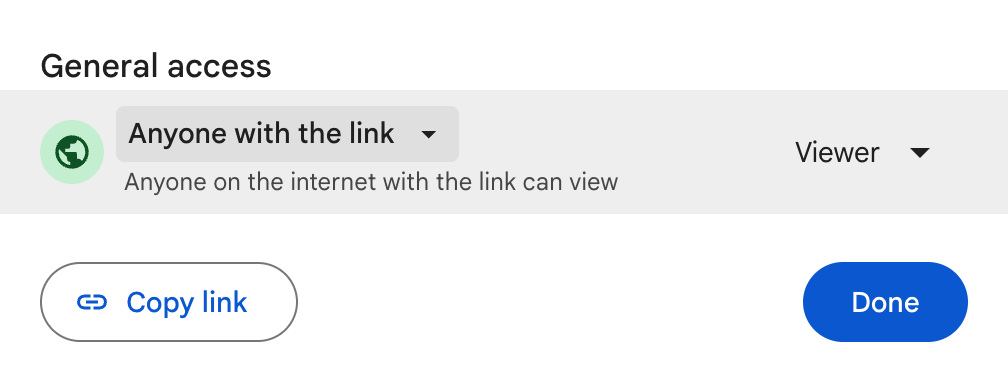
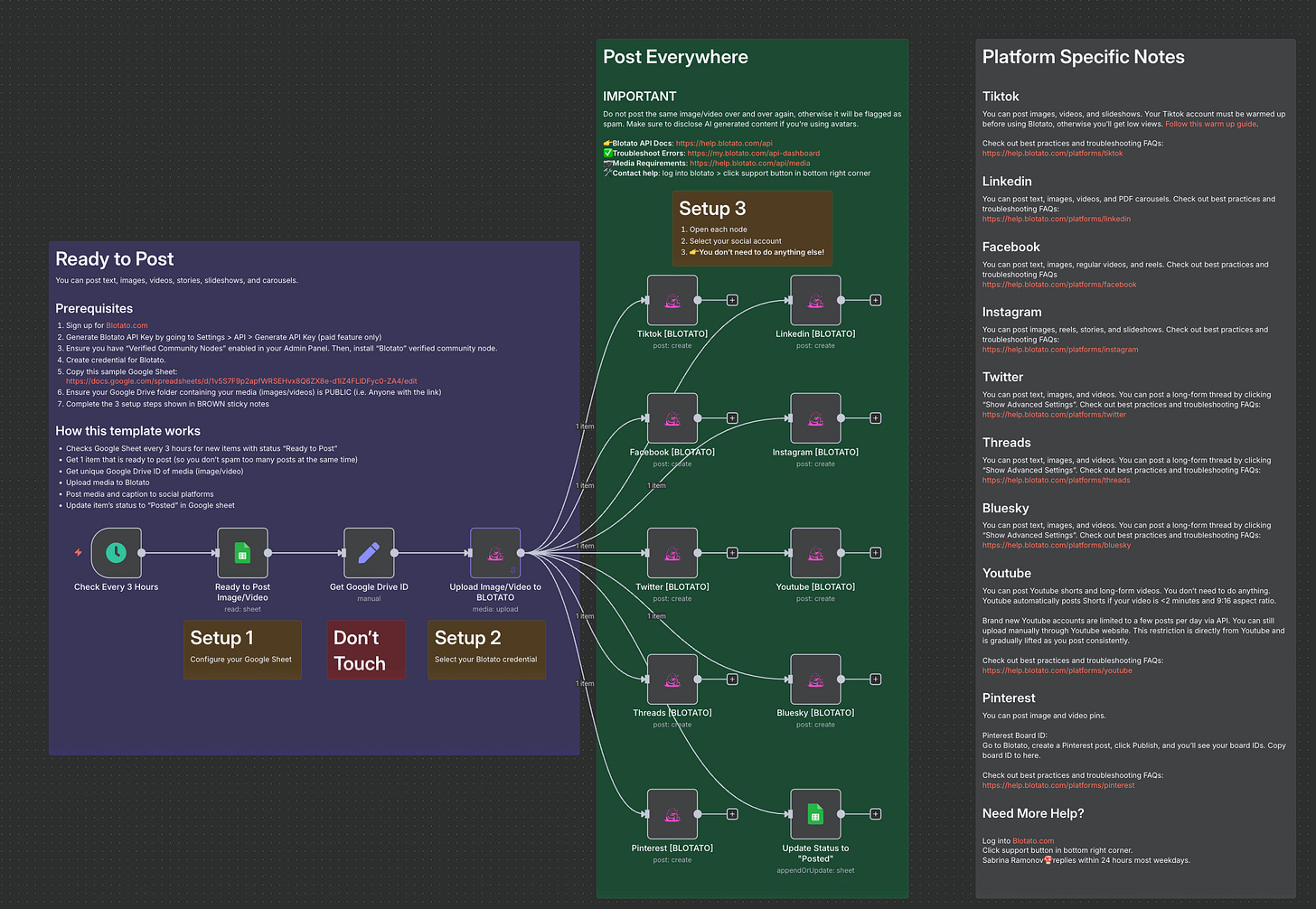

Congrats! Time for me to build this and hand it over to my campaign manager so he can start automating our social media posts. Thanks!
thanks for always giving such great, detailed info! If you had to pick one - n8n or Make? Which and why?